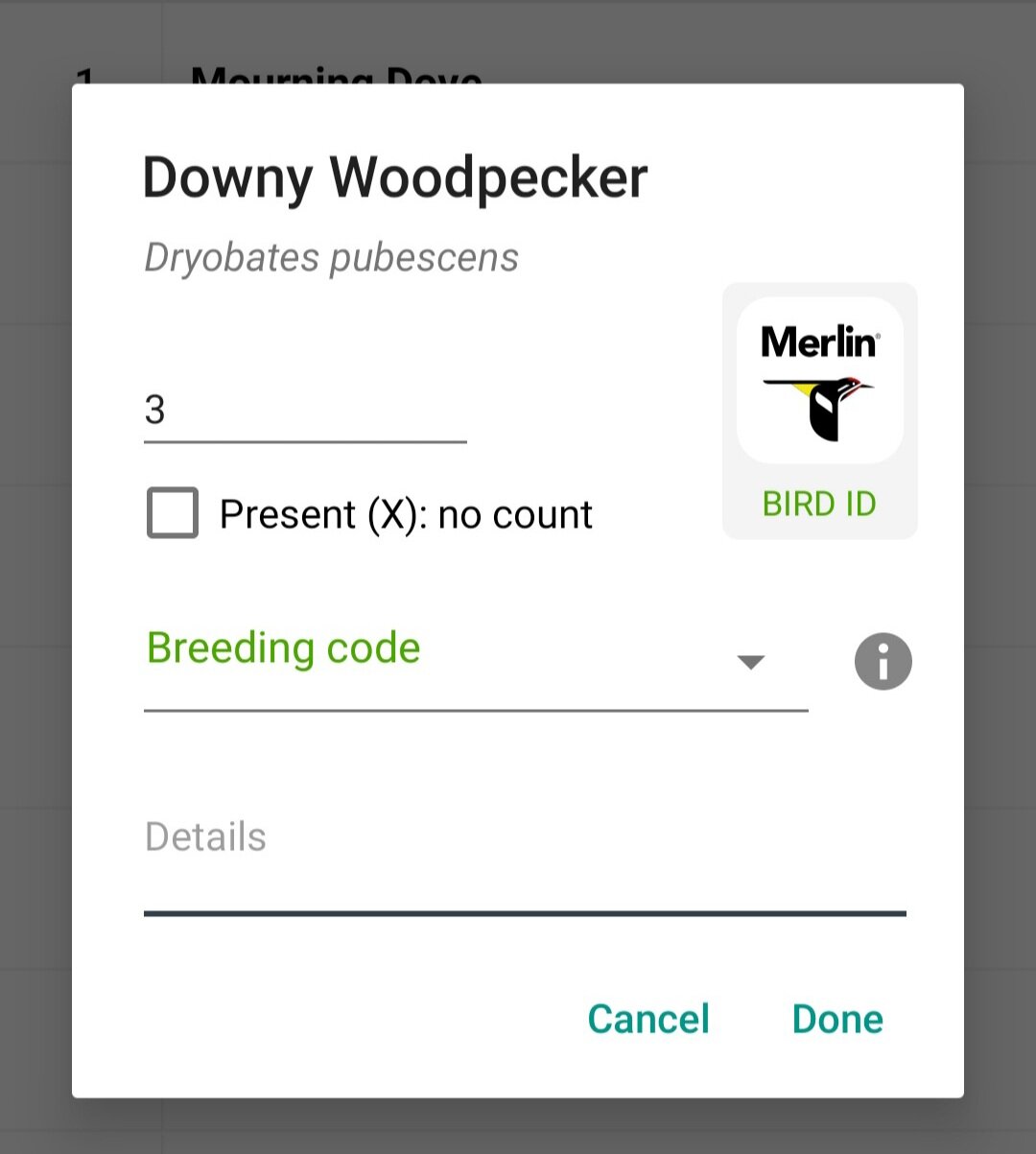Update 3/29/21: Since writing this post, eBird has gone through a few updates and added even more features to eBird mobile! The information below still applies, but you may notice your app’s screen looking slightly different and having some added features!
Welcome back to the Entryway to Birding blog! In last week’s entry, we explored some of the many reasons that a new birder might benefit from joining eBird, a citizen science platform for recording bird sightings and observations.
This week, I’m going to show you just how easy, fast, and rewarding submitting an eBird checklist can be using the eBird Mobile app. For those of you who prefer to stick to the desktop version, I’ll have some website-specific resources to share with you too.
Let’s get started by looking at eBird Mobile, designed to be used on your smartphone.
My smartphone, mid-eBird checklist. Photo by Caitlyn Schuchhardt
Getting started with eBird Mobile
This is the home screen of the eBird mobile app. Press the menu button at the top left to download new Bird Packs, or use the icons at the bottom to view your checklists, explore Hotspots, or look at your eBird stats. The big green button will do just what it says—start a new checklist! (Note: I use eBird for Android. eBird for iPhone may look slightly different)
First things first—if you haven’t registered an account with eBird, you’ll want to sign up here. Then, if you’d like to be able to create and submit checklists on your smartphone, you’ll want to download the eBird mobile app here. As always, eBird is free to join and the app is free to download, both for iPhone and Android.
When I first downloaded the eBird app, I assumed that I’d also be able to easily explore the eBird website—and all the fun Explore Species features, recent visits, etc.—via the app. But, spoiler alert, you can’t do that. The eBird mobile app is designed primarily for creating and submitting checklists while out in the field. It doesn’t allow you to explore all of the features of the website in full, but you can always access those through your phone’s web browser.
Once you download eBird Mobile and get signed in, you’ll see the start page of the eBird Mobile app. You’ll want to download the Wisconsin “Bird Pack” (or the bird pack of any other state you might find yourself birding in!) by expanding the menu on the left. Once the bird pack is downloaded, you can use eBird whenever, wherever. Even deep in the woods with no connection, your eBird app will be working flawlessly.
When should I use eBird?
That’s up to you! You can submit to eBird as much or as little as you like. Once you start using it regularly, you’ll find that it may become second nature to get a checklist going when you’re out for a birding session, but you don’t even need to be out on a walk or even out with the intention of birding—perhaps you just happen to run across a really neat bird while going about your day.
I hit the brakes on my bike when I was out riding on the Lower Yahara River Trail and saw this great crested flycatcher right off the boardwalk! Close enough for a cell phone pic! I’ve stopped at this spot a few times since and have seen two great crested flycatchers, one of which was carrying something into the potential nest—a good sign! I’ve used the “incidental” checklist protocol for these observations because I’m not recording all the other birds nearby. Photo by Caitlyn Schuchhardt
eBird has three primary types of checklists protocols: traveling, stationary, and incidental. This means that you can use eBird in a number of different situations—as long as there are birds to record, you have a way to eBird them!
Traveling. This is your most “typical” example of a checklist, where you are on the move, walking around a location with the specific intention of looking for birds. Click here for an example of a recent traveling checklist of mine, when I went birding at Yahara Heights County Park. Notice that it’s marked “complete” because I recorded all the birds I was able to identify to the best of my ability. If I had gone birding and only wanted to record some highlights from my trip, I would have marked this “incomplete” so folks know that I wasn’t documenting every bird I saw.
Stationary. This is when you’re observing birds from a single, particular point, like watching the feeders in your yard for a certain period of time. Click here for an example of a stationary list of mine, from back in May when I stood at one spot in Pheasant Branch Creek Corridor to watch for warblers. Notice that it’s also marked “complete” because I recorded all the birds I was able to identify to the best of my ability.
Incidental. This is when you’ve observed a bird while out and about, but birding wasn’t your primary purpose. Click here for an example of a recent incidental checklist of mine, where I just happened to see a great crested flycatcher entering a nest while out biking on the Lower Yahara River Trail. Notice that this checklist is marked “incomplete” because I deliberately did not record all the birds I was seeing or hearing—I just wanted to document the great crested flycatcher. (Incidental checklists are always “incomplete” by default)
There are some other types of checklists protocols, but they aren’t as commonly used. These will be the three you’ll get most familiar with. Click here to visit eBird’s help page for more in-depth information about checklist protocols.
What happens after I press “Start checklist”?
You’ve downloaded the app and you’re at your destination. You can hear the song sparrows singing and see nearby eastern bluebirds darting in and out of a nestbox. You’re ready to bird. You pull up the eBird app and press “Start checklist” … and then what?
Two things happen after you press that big green button:
Here’s a snapshot of my track before submitting a checklist. No one but you can see this—other birders won’t be able to see your tracks for privacy reasons.
eBird will start timing your birding session, so folks using your checklist data will know if you were birding for 10 minutes or 1 hour. Your data might tell a different story depending on whether you saw three birds in 10 minutes or three birds in 1 hour. eBird mobile keeps track of the time for you so you don’t have to remember when you started and stopped—it’s all done when you start and stop your checklist.
eBird will also start using GPS to track your mileage and record your route, unless you’ve opted to turn off tracking. Knowing how far you’ve traveled is also important for data quality. Again, seeing three birds while standing stationary in one spot is different than seeing three birds while covering a mile walk—both tell a very different story. If you’ve turned off tracking, you’ll have to estimate your mileage at the end of your trip, so try and pay attention to how much ground you’re covering. (Note: your tracks at private—only you can see them! Other birders and eBird reviewers will only be able to see your distance traveled, not where you went. This is a handy feature for you to look back on what route you took!)
How do I add birds to my checklist?
This snapshot is from the main page you’ll see when your checklist is active and ready for you to be recording birds. Some common birds are auto-populated here based on your location and season.
Once you’ve pressed that button, you’re ready to start adding birds to your list! You’ll see a search bar and a list of commonly found birds in the area that you’re currently located.
eBird, in order to provide the best quality data, will suggest a list of the most commonly seen birds in your area, making it even easier to log those common birds, but you can also use the search bar. Any bird species you pull up will have a + sign next to it, which you can tap to increase, so that 1 Wild Turkey can easily turn into 4 Wild Turkeys when you see the next three meander by.
This is a sub-menu that allows you to enter more details for a particular bird. Notice there is a little Merlin Bird ID icon there—if you need more details on the bird (pictures, songs, etc.) click it to head straight to Merlin without ever leaving the eBird app! They’re paired together nicely.
If you click on the name of the bird (instead of the + sign) a small window will pop up with more options for data input. You can manually enter a number, so you don’t have to press the + button over and over for those higher counts. You can enter a breeding code from the dropdown menu, if you’ve witnessed a specific behavior you’d like to document. (I would refrain from using breeding codes until you have researched what each one means so you can use them correctly; read more about them here!) There is also a space to include a comment if you’d like. Comments aren’t required for anything except rare birds, in which case you’re prompted to describe the bird you’re seeing.
I started typing “goldfinch” and several birds with “gold” in their name came up. But notice how several have a red dot and an R? That R stands for Rare and the red dot tells me that bird is uncommon for my location.
You might notice, too, that some birds will have an orange half dot or a full red dot next to their name. The orange half dot marks a bird that reviewers in your area have currently labeled as “infrequent” for this particular time of year or location. The red dot marks a bird that is considered “uncommon” or “rare” for this particular time of year or location. Don’t ignore these dots! They are useful for data quality and a good indicator that you should double-check your ID on that bird. Read more about how to interpret these dots and what they mean for your checklist.
You can add birds to your list as you see them, but this may mean pulling your phone out your pocket quite often and can get old kinda fast. What I tend to do is keep a little mental list going, and when I reach a spot where I’m going to stop for a moment, I’ll pull out my phone and update the recent birds I’ve seen. So, basically, I’ll add birds to my list in small spurts. Some folks will have the app running to record their time and distance, then add their list of birds in at the end of their trip. (Those folks have better memories than I do.) How you go about this will depend on what works best for you, so experiment and see what you like!
I’m done birding. What now?
Once you’ve wrapped up your birding session, make sure to press “Stop” to stop your checklist! This will turn off the recording of time and distance. (Don’t worry if you forget—you can adjust this info before submitting your checklist if you’ve realized that you’ve driven all the way home and made dinner before realizing that your eBird app is still running … guilty!)
This snapshot shows the “Review” page before my checklist is submitted. The orange exclamation point tells me that I’m not done yet—I need to add my location!
Before your checklist is submitted, you’ll see a page where you can review your list, review your location, add a description, and make any changes to your time or distance. This is where you’ll also check a box to identify whether or not you are including all the birds you were able to identify, to make your checklist “complete” or “incomplete.”
The biggest thing to review on this page is your location. When you press “Choose a location,” it will auto-populate with coordinates of the position where you started birding. If you are birding at a hotspot, it’s encouraged that you select the hotspot as your location instead of just leaving the coordinates. eBird will pull up a list of nearby hotspots and you’ll be able to see if your location is one of them. If so, select it and you’re good!
The coordinates I was at when my checklist began are in blue as a personal location. The orange pins denote nearby hotspots. I was at Owen Conservation Park during this birding session, so I’m going to add my list to that hotspot!
If you’re not at a hotspot, you can leave the coordinates and auto-populated address as your location, or you can rename the spot with a name of your choosing. If you’re birding from your home and are worried about privacy, you can always adjust the location on the map to be at the nearest intersection of your block, so your list is “nearby” but not centered directly on your house.
After that, give your list a once over! You can add any birds you may have forgotten and make sure everything looks good. Hit submit and you’re set!
Why choose eBird mobile?
If you’re going to start keeping track of your life list and keep checklists while you’re out birding, eBird mobile will save you time. Lots of time. You won’t have to fuss with a pen and paper (unless you want to—no judgment here!) since most folks carry a smartphone anyway. You won’t have to worry about remembering to submit your list at the end of the day or carving out time to upload it via the website when you get home (unless you want to—again, no judgment here!).
I’ve found that eBird has also increased the frequency of my checklist-making, which means I’m logging more birds and submitting more data—and more data is always better!
If you’d like to read more about using eBird Mobile fast and efficiently, check out these Tips and Tricks from eBird. There’s some great info in here that will have you slinging out checklists like the fast and furious birder you are. (Okay, that’s more of an expression than anything. “Fast” and “furious” are two words that rarely describe my birding experiences! But you know what I mean!)
Not a smartphone fan? eBird works just as well on your computer!
One of our local eBird reviewers and Madison Audubon volunteer, Kyle Lindemer, put together this handy video online class about how to use the eBird website (not the mobile app). Kyle teaches Madison Audubon’s “Learning the Ropes of eBird” course, but this year we couldn’t have the class due to the pandemic—so this helpful video emerged! Watch it at your leisure:
No matter which route you take to enter your checklists, what’s great about all of this is that you’ve got a way to keep track of the birds you’re seeing and your observations are archived to support bird conservation efforts and help scientists, teachers, and birders all around. I also love that I’m able—whenever I want—to scroll through my old checklists and see what birds I was seeing a few months ago. I can reminisce about rarity sightings and that time I saw a northern goshawk in the Arboretum, or start looking forward to what birds may be returning with fall migration.
eBird is truly a game changer for organizing your birding checklists, photos, and life list. However you choose to use it—with your phone or on the web—you can be satisfied that you’re helping contribute to data that can be used by researchers many years down the line.
That’s all for this week. Now, get on out there and practice making some eBird checklists!
_____
Caitlyn is the Communications and Outreach Assistant at Madison Audubon. She’s crazy for birds because they changed her life. She’ll be back next Monday with some tips and tools for birders, new and experienced! Between now and then, she’d love to hear about the birds you’re seeing and hearing. Leave a comment below or email to drop her a line!